In the back-up selection menu, you can load a back-up of an item set on your computer. If you have a single item set called damage_source_test, it should look like this:
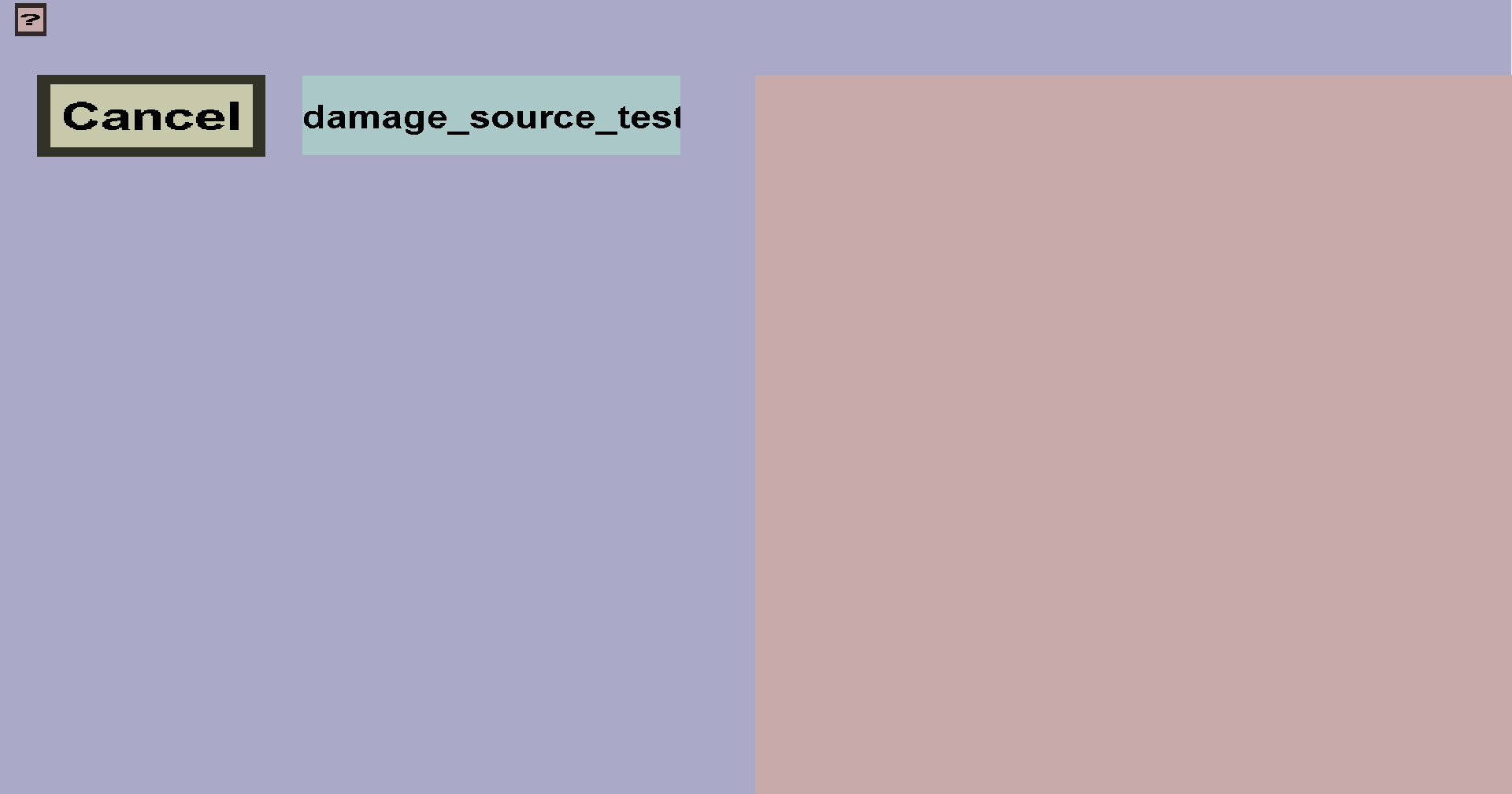
When you click on the name of an item set, all of its back-ups should be shown on the right, which should look like this:

In the list on the right, you can see which back-ups of your item set are available. The timestamps show when that particular back-up was made. By clicking the corresponding Load button, you can load the corresponding back-up. When you load a back-up, you can make changes to your items (just like when you edit an item set). If you Save or Export, the back-up version will become your 'default' version.
Whenever you save an item set with the editor, it will automatically create a back-up for the item set you're saving as well. Old back-ups will automatically be removed after some time. More precisely:
The back-up system has 2 purposes: